Knowledgebase
Search Articles
Categories
- Email-Email Accounts-Migrations and Transfers-Email Migrations
- Email-Email Accounts
- SSL Certificates
- Email-Email Accounts-Spam & Junk Email
- Programming Languages-PHP
- Programming Languages-ASP
- Web Hosting-Site Management
- Email-POP3/IMAP
- Web Hosting-Website Extras
- Web Hosting-Website Problems
- SSH
- Email-Spam & Junk Email
- Migrations and Transfers-Email Migrations
- Email-Webmail
- FTP-Migrations and Transfers-Email Migrations-Web Hosting-Site Management
- FTP
- Domain Names-Domain Transfers
- Web Hosting-Site Management-Website Extras-Website Problems
- Web Hosting-Site Management-Website Extras
- Domain Names-Domains-Web Hosting-Site Management-Website Extras
- Domain Names-Domains-Web Hosting-Site Management
- Domain Names-Domains-Web Hosting-Site Management-Website Extras-WordPress
- Domain Names-Domains
- Databases-MySQL
- Databases-MySQL-Domain Names-Domains-Web Hosting-Site Management-Website Extras
- CDN
- Databases-MS-SQL
- Programming Languages-PHP-Web Hosting-Site Management
- Databases-MySQL-Email-Email Accounts-FTP-Web Hosting-Site Management
- Domain Names-Domain Transfers-Domains
- Domain Names-Domain Registrations & Renewals-Domains
- WordPress
- Cloud Servers
- Managed VPS
- Virtual Private Server
- Sales Support
Back to StackCP Hosted Email
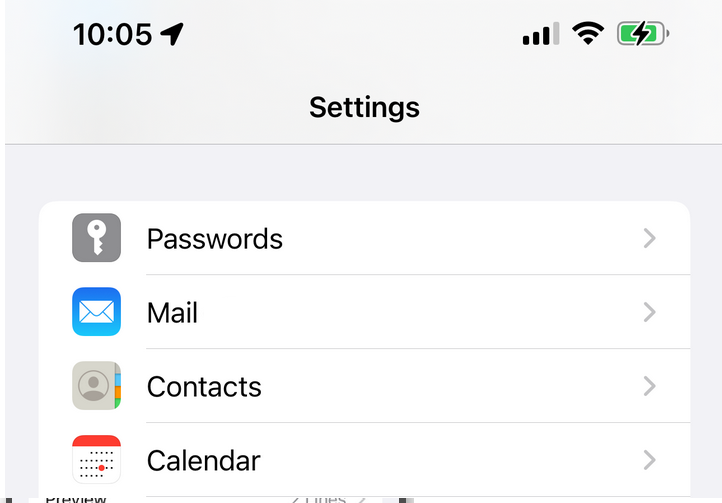
3: You will then need to click the "Accounts" option.
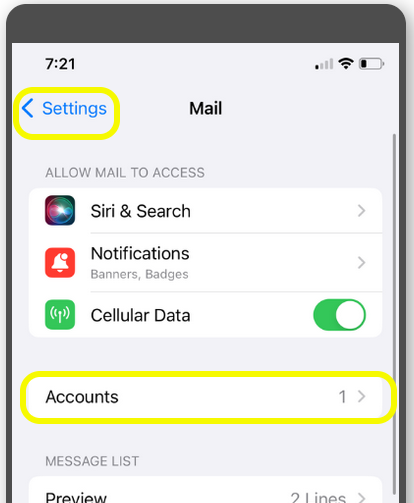
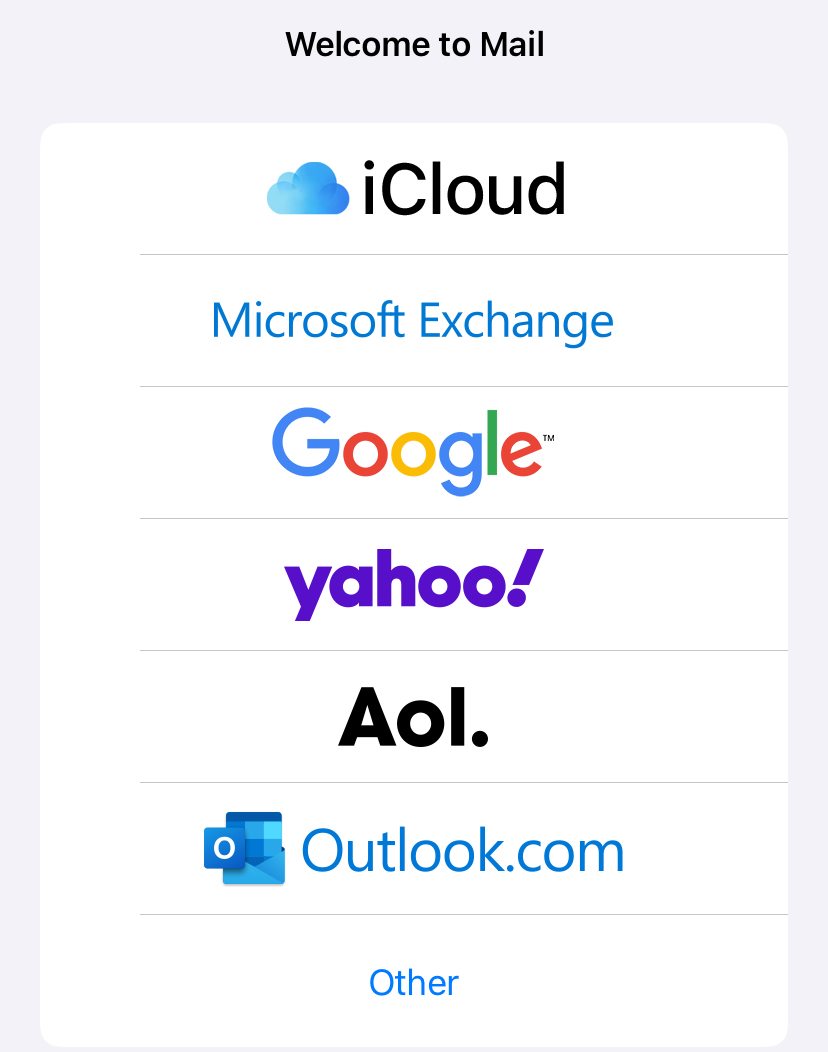
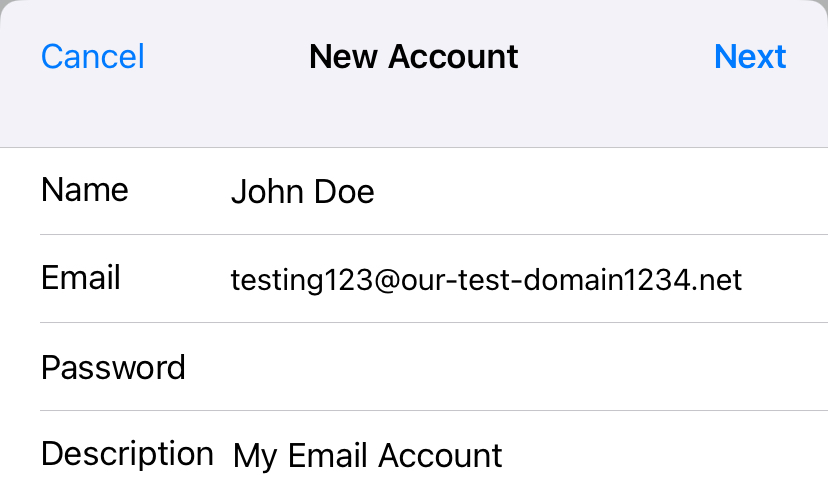
8: Here you will be able to select the account type, which would be either IMAP or POP, the difference between the two is POP downloads the email from a server to a single computer, then deletes the email from the server. On the other hand IMAP, stores the message on a server and synchronizes the message across multiple devices if they are also using the IMAP protocol. We would advise that you use the IMAP protocol.
** These are the IMAP settings to enter:
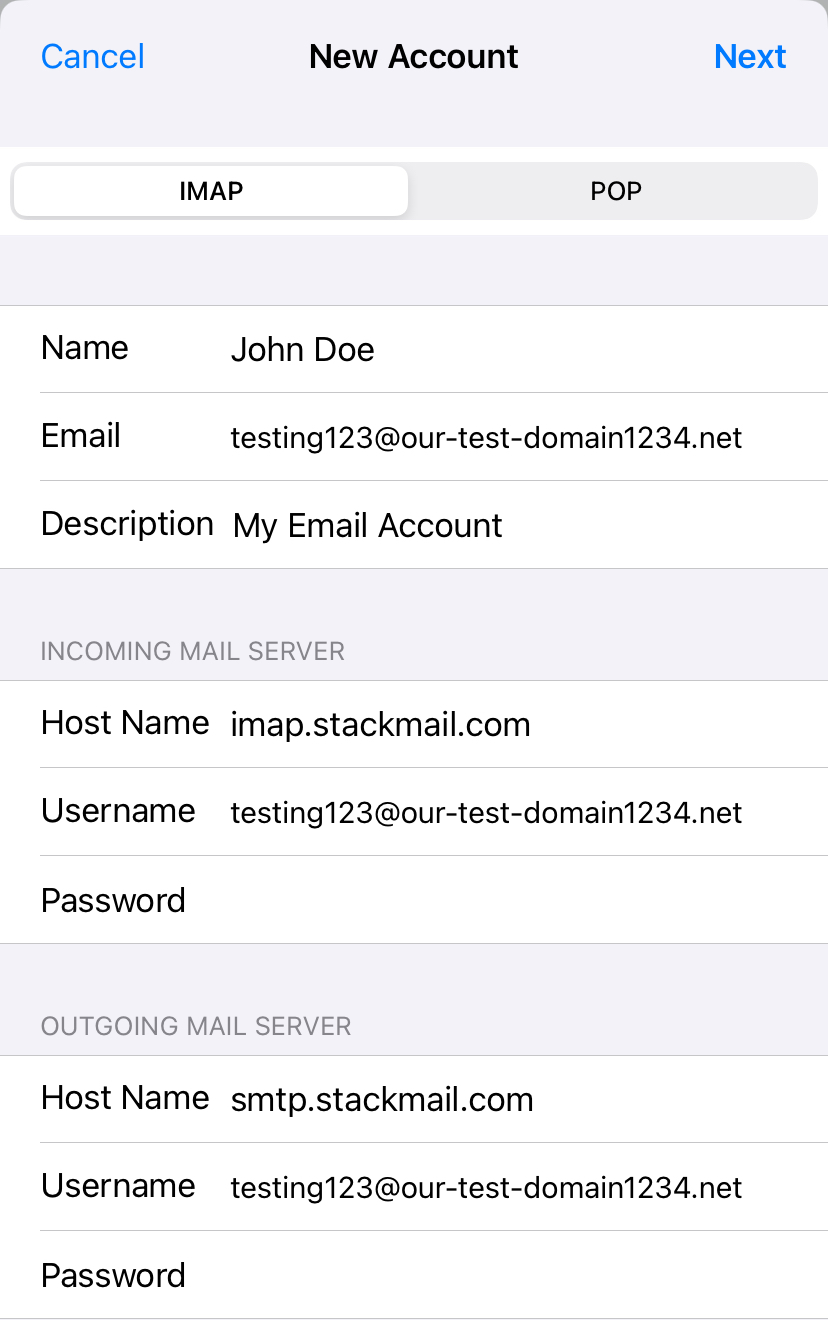
***Below we have the POP3 email settings to use for POP setups.
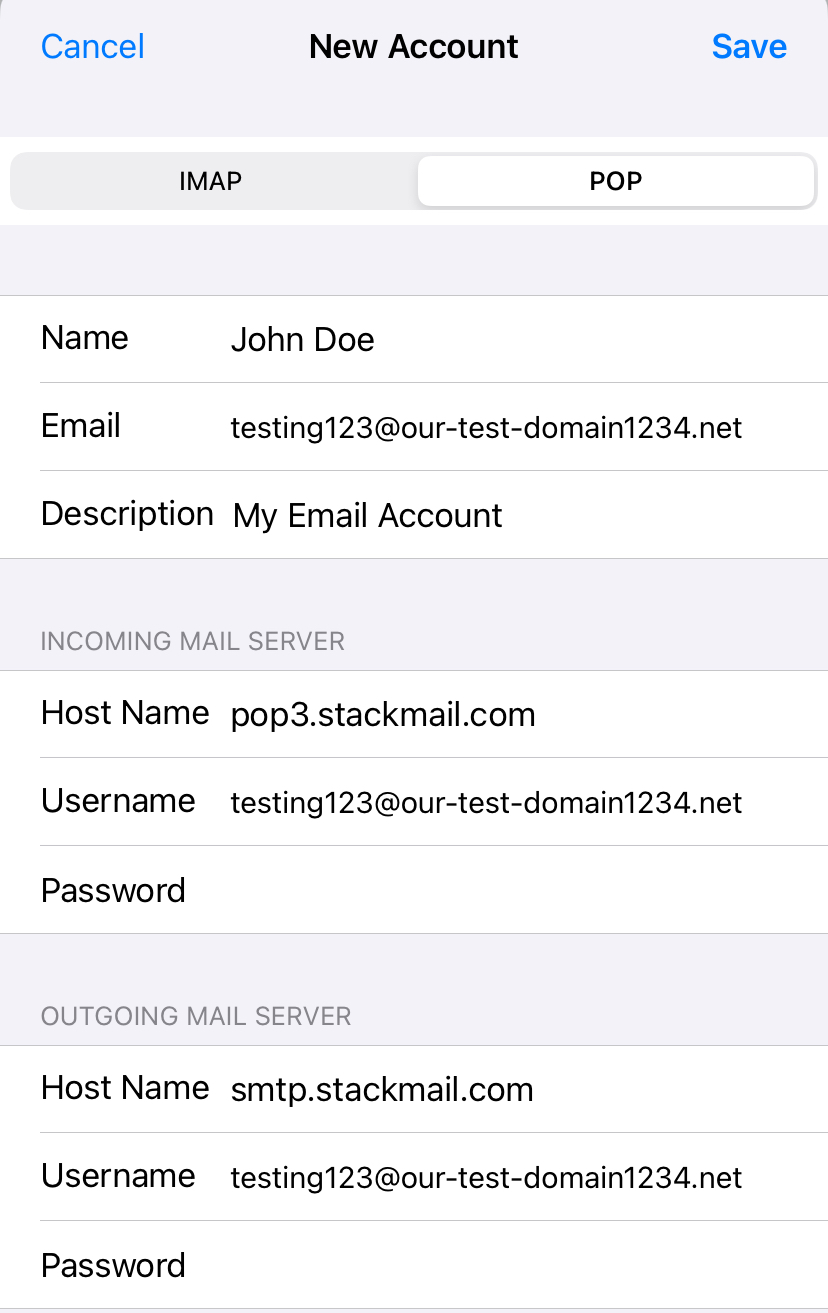
9. Once the mail server details have been entered please click "Next" and save, this will finish the creation of the account.
How to set up StackCP Email in Mail for Mac
How to setup StackCP email accounts on an Android mobile phone
What are the limits on the StackCP mail platform?
How to send Email from your Stackmail account using Gmail
How to set up StackCP Email addresses on Apple phone and iOS devices
In
this guide we go through the steps to add your email address onto your
Apple mobile phone, Tablet or IOS device. This guide is designed to
assist you configure a mail client to access
an email address. A mail client lets you access your email account from
an app on your computer or mobile device, for example Apple
mail.
**All pictures are for reference only. The actual layout of your interface may differ from the images below**
1: Open the 'Settings' option on your phone.
2: Now you will need to select the "Mail" option in the settings as can be seen below.
3: You will then need to click the "Accounts" option.
4: You will then need to select the "Add Account" option.
5: Once the Add account button has been selected you will see the options shown below, please select "Other" .
6: Once you have click Other, on the next screen you will then need to click "Add Mail Account".
7: You will then be directed to the new account creation screen where you will need to fill in the account details, this can be seen below.
In this step, the “Name” field will be your own name or that of the email account holder, and in the “Email” and “Password” section you will need to enter your email account details. In the Description field you can enter information which will help you identify the account. Once the information is entered select "Next".
7: You will then be directed to the new account creation screen where you will need to fill in the account details, this can be seen below.
In this step, the “Name” field will be your own name or that of the email account holder, and in the “Email” and “Password” section you will need to enter your email account details. In the Description field you can enter information which will help you identify the account. Once the information is entered select "Next".
8: Here you will be able to select the account type, which would be either IMAP or POP, the difference between the two is POP downloads the email from a server to a single computer, then deletes the email from the server. On the other hand IMAP, stores the message on a server and synchronizes the message across multiple devices if they are also using the IMAP protocol. We would advise that you use the IMAP protocol.
** These are the IMAP settings to enter:
***Below we have the POP3 email settings to use for POP setups.
9. Once the mail server details have been entered please click "Next" and save, this will finish the creation of the account.
Related Articles
Default Email settings for StackCP hosted emailsHow to set up StackCP Email in Mail for Mac
How to setup StackCP email accounts on an Android mobile phone
What are the limits on the StackCP mail platform?
How to send Email from your Stackmail account using Gmail
Can’t Find what you need?
No worries, Our experts are here to help.