Customizing Zen Cart, Part 2
![]() In part one of customizing Zen Cart (found here) we covered changing the color scheme of your store to better fit your needs. In part two we will be discussing changing some of the main images that Zen Cart uses in the design.
In part one of customizing Zen Cart (found here) we covered changing the color scheme of your store to better fit your needs. In part two we will be discussing changing some of the main images that Zen Cart uses in the design.
Changing Images
The first image you might want to get rid of is the main banner image and replace it with your own. The main banner is actually made up of two parts. The first part is the clouds image. This is referenced again in the CSS file that you have already edited. The CSS file looks like this:
#logoWrapper{
background-image: url(../images/header_bg.jpg);
background-repeat: repeat-x;
background-color: #ffffff;
height:75px;
}
To remove the clouds image, you simply removed the reference to the image:
#logoWrapper{
background-repeat: repeat-x;
background-color: #ffffff;
height:75px;
}
By default Zen Cart uses logo.gif for the name of this image, but you can use you own filename for the logo. Using an image editor, create your new logo and upload it to your server.
After creating your logo you can adjust the height, width and logo name in includes/languages/english/header.php. Also, you will have to change includes/languages/english/classic/header.php.
define('HEADER_ALT_TEXT', 'Powered by Zen Cart :: The Art of E-Commerce');
define('HEADER_LOGO_WIDTH', '192px');
define('HEADER_LOGO_HEIGHT', '64px');
define('HEADER_LOGO_IMAGE', 'logo.gif');
Make the needed changes reflecting the name of your site, and the width, height and filename of your logo that you created. To get rid of that pesky “Sales Message Goes Here” text, you need to modify the header.php file in the path /var/www/var/zencart/includes/languages/english/classic/ .
The rest of the images on the site are banners and those banners can be turned on, off, or deleted. You can do this through the admin panel for your cart. After your images have been modified, your cart should look something like this:
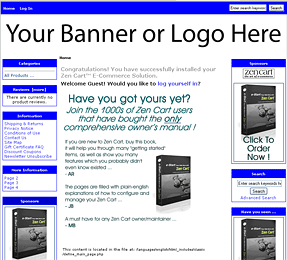
Congratulations, you are well on you way to creating a shopping cart that will fit your site’s personality.
—————————–
Would you like to perform the above (or more) on your site, but not comfortable with the code? WestHost can help, just fill out a request here.
