Five Ways to Backup a WordPress Website
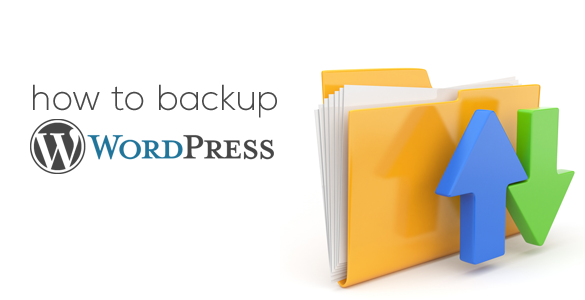
Your WordPress database has every post, every banner ad, comment and link you have ever made. This could be years worth of work and you want to keep it as safe as possible. Generally, WordPress is a very stable CMS system and has a lot of helpful resources for your data. Still, you want to keep backups in case you ever need to recover your data if something goes wrong. The following are five ways you can backup a WordPress website.
- Hosting Account
- Syncing Software
- Make a Copy of the Files to a Folder on Your PC
- Copy your Files to an External Hard Drive
- phpMyAdmin
Website hosting accounts offer backup software under the cPanel options. The process is different for every hosting account; however, most are intuitive and offer video instructions on how to perform this directly from the hosting account and save the copy on the hosting server.
Comcure is the newest and best syncing service to backup your website but WinSCP, BestSync, and other software programs, and good and allow you to FTP sync with your website creating a mirror image of the content on the server and on the storage device you are syncing. Just be sure to use a storage device that is empty otherwise you will also clone your hard drive onto the hosting account.
Using an FTP Client like FileZilla you can download a copy of your WordPress files and keep them in a folder. Once downloaded you can compress these into a zip file to save space on the hard drive.
In this process you can also download the WordPress site using the intuitive buttons located in the cPanel database files. But instead of downloading these to your C: drive through your FTP program you can choose to place it on an external drive you connect via the USB port on the computer.
If you’re a little more tech savvy you might want to use phpMyAdmin to back up the WordPress database, which can be accessed through your cPanel account. Once accessed you can click the database that holds your WordPress data. Select all the tables and the SQL radio button then click ‘Export.’
Recommendations
Remember to keep at least three backups on file. This will give you added protection, just in case you lose a backup or the drive where it is stored becomes corrupt.
